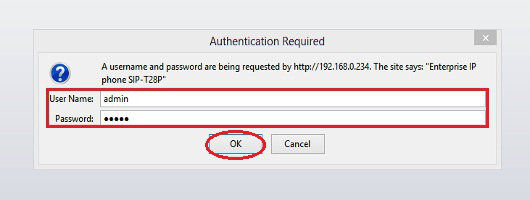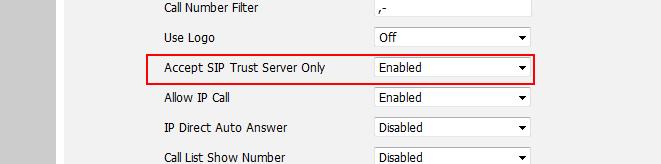How to block "ghost calls" from 100,1000,10000 on your Yealink phone
The symptoms :
- Phones will ring with 100,1000, or 10000 as the caller-ID and no one will be on the other end.
- It could happen just once just like it could happen many times a day, every day.
- Inspecting the logs of your phone system or voip provider will not show these calls at all.
These calls are being mass made by a so called “sip auditing tool” called SipVicious. It will scan entire IP ranges and ring all the voip phones in that range that it can reach. This means SipVicious can only scan phones on it’s local network, phones that aren’t behind a router, or phones that have port forwards pointing to it. As a result, this mostly happens to remote extensions / people using a hosted voip provider.
As the amount of these scans has grown, phone manufacturers have started adding extra protection. There are 2 settings that need to be changed in your Yealink phone to stop these sip attacks. In this tutorial, you will learn how to change these settings.
- Press the OK button on your phone to get the IPv4 Address (e.g. 10.10.20.32)



- Type the IP Address on the address bar of your browser (e.g. Internet Explorer, Firefox, Chrome, Safari etc.) and press Enter on your keyboard

- Type admin on both username and password in the pop-up dialogue box and click OK
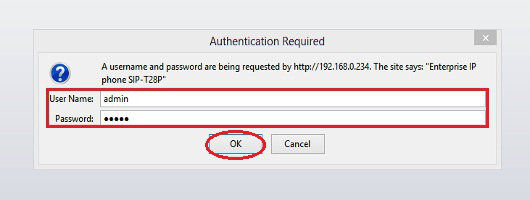
- Click on Features tab then click on General Information on the left side

- Scroll down to the list and look for Allow IP Call
- Set Allow IP Call to Disabled then click Confirm

- Click on Accounts tab then click on Advanced on the left

- Scroll down to the bottom of the list and look for Accept SIP Trust Server Only
- Set it to Enabled then click on Confirm

Note: If you cannot find “Accept SIP Trust Server Only”, the phone might be in V80 firmware version
1. Go to Features > General Information
2. Set the “Accept SIP Trust Server Only” value to “Enabled”. Click confirm button to accept the changes.

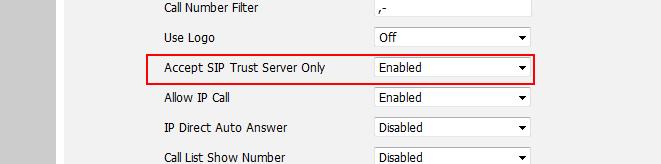
That's it! Your Yealink phone will no longer accept calls from unknown sources.