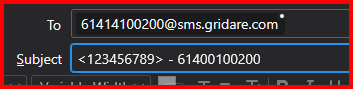There are 2 ways to send out an SMS, they are:
1. Send through the My.Gridare Portal
- Login into my.gridare.com with the credentials can be found in the Welcome email that was sent to you.
- Click on Send SMS tab.
- In the Sender pull down menu, select your mobile number.
- Then enter mobile number in the Destination field. in the following format e.g. 61400100200
- Enter your message in the big SMS field.
- Then press SEND button.
- A tick box will appear asking you to accept the charges. Just put a tick in the tick box to accept.
- Then press the SEND button again.
Your message is sent.
2. You can send your SMS/Text message via an email
- First you need to also login into my.gridare.com and obtain the SMS Key
- Click on Manage Phone System
- Under Groups, pull down the menu and select the DID mobile number, e.g. DID 61400100200
- The vPBX Group Settings will pop up. Copy the SMS Key on a piece of paper or notepad. You will need this in the email.
- Now compose a new email and let's say that your mobile phone number is 61400100200 and your SMS Key is 123456789.
- In the To: field enter the mobile number you want to send the SMS to and @sms.gridare.com e.g. 61414100200@sms.gridare.com or 0414100200@sms.gridare.com
- You can enter in multiple recipients in the To: field separated by commas. e.g. 61414100200@sms.gridare.com,61414100201@sms.gridare.com
- And in the subject enter the following: <SMS Key> - YourMobileNumber
- e.g. <123456789> - 61400100200
- If you have an email signature, make sure that you have --- (three hypens) before the signature so that it will be included in the text message.
- And in the body just type your message and then send.