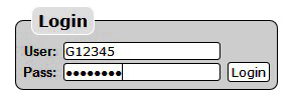How to Send to Voicemail If I Don't Answer a Call
Note: To send a call to your voicemail, you should first create a recording using your phone. If you have not done this yet, you can follow the steps from this link: How can I record a voicemail?
If you already recorded a voicemail, you can now add it into your Call Flow. Please follow the steps below.

- Log in using your Account ID: e.g. G12345 & the password sent to you by Gridare (which you can see from the Gridare Welcome Email)
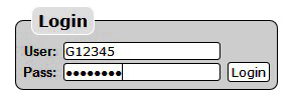
- Click on Manage Phone System tab

- Select the Group where you want to add the voicemail.

- Click on Add Row button to add another row


- In the new row, click on the drop-down and select Voicemail

- In the next drop-down, select the the extension where you recorded your voicemail then click the Save button

- Congratulations! You have now setup your voicemail. Here is the flow of the call based on the rows:
When a person dials your phone number (e.g 0212345678), it will go to the first row (i.e Ring extensions within 25 seconds). If not answered, it will go to second row (i.e voicemail).

Useful Tip: You can also divert calls to your mobile before they go to voicemail. See example below:

To do this, follow the steps below:
1. Click on Add Row button. A new row will appear at the bottom.
2. Move the new row up so that it is just below your first priority (i.e Ring extensions 25 seconds)
3. Now that you moved the new row up, click the drop-down and select Dial
4. On the Dial External Number box; type in your mobile number (i.e. If your mobile number is 0487 654 321 then put in 61487654321)
5. Click Save button
For detailed instructions about diverting to mobile, you may also check the link below:
How can I divert a call to my mobile?
![]()