This article will describe how to add a new account in Salesforce.
1. Log in to Salesforce
2. On the top click on Accounts.
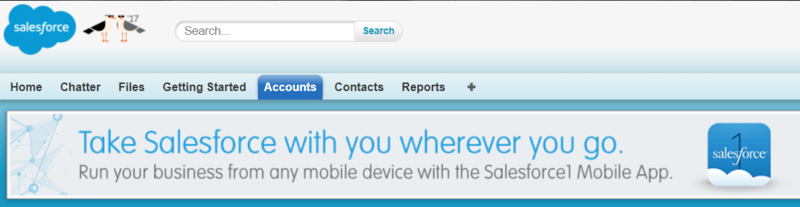
3. In Accounts Home, click the button that says "New".
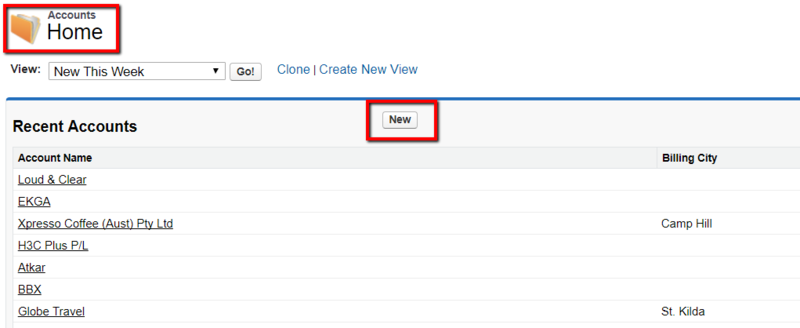
4. Fill out all pertinent info on the account info screen.

5. Once completed, click on SAVE.
Now to to add new contact to the newly created account in Salesforce. Follow steps below.
1. Once the new account has been located, click on the NEW CONTACT button.

2. Fill out all pertinent info on the screen. Note: It is important to include the new client's email address and phone number for contact purposes.

3. Once done with all the info, click on save at the bottom.
4. Search for the newly added contact, once located click on SEND AN EMAIL.

5. Click on SELECT TEMPLATE and choose GRIDARE WELCOME EMAIL.

6. In the body of the email, include the log in USERNAME and PASSWORD that was created in iBES. Then click Send.

7. Create a second email to the same contact using the NEW NUMBER ALLOCATED.

8. Include the number in the subject and body of the message as shown below:

9. Click on send and you're done.