What is a Failover?
A Failover is a backup option wherein we setup rules on how incoming calls will be handled when your phone system becomes unavailable (e.g Power failure, internet connection issue, scheduled maintenance).
First, you need to login to your Gridare Client Portal (https://my.gridare.com/)
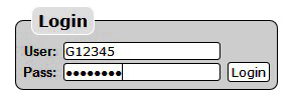
In the Manage Phone System tab, click on the Groups dropdown menu. Select the Phone number where you want to setup the failover option with.
In the example below, the Phone number is 0212345678 which is represented by Group DID61212345678.
Sending Calls to a Mobile Phone
The most common Failover option is sending all calls to a mobile phone during system failure.
Important: If you do not have internet access and is unable to log-in to Gridare Client Portal, please have the authorized person contact our support team at 0280903400. If you can access the internet, you may proceed with the steps below.

 is set to ring all the phone extensions within 25 seconds. However, if your phone system is down (e.g technical issue, power outage, internet outage) your phone extensions will also be unavailable, the system will then automatically bypass the first row.
is set to ring all the phone extensions within 25 seconds. However, if your phone system is down (e.g technical issue, power outage, internet outage) your phone extensions will also be unavailable, the system will then automatically bypass the first row. 



To Remove the Failover Option:
Once your business resumes normal operation, you can now remove the failover option.
Click on the drop-down menu and select Delete. 
The row will now be deleted. Click on the Save button to save your settings.