To resolve or diagnose your issue please follow the troubleshooting steps provided below:
DESCRIPTION: You or the caller can hear echoes on the line everytime someone talks; there are some circumstances that even both of you can hear echoes at the same time.
FYI: Most cases regarding echoes on the line are caused by either your CPE (Customer Premise Equipment) or the callers equipment like cables, handset, headset etc. or it can also be an issue with the internet connection such as lack of bandwidth etc. which causes high Latency that affects the call quality of your VoIP. To better understand what Latency is all about please click the link for Latency (VoIP) or check the video VoIP Network Latency And QoS.
IMPORTANT REMINDER: If the issue is consistent on all of your calls it's on your end. If the issue is isolated on just one call it's possible the issue is from the caller or recepient's end.
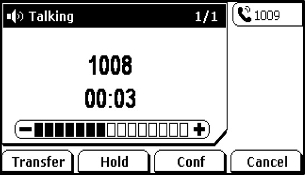
IP Phone (e.g. Yealink)
• Try holding the microphone of your handset to check if echo disappears during the call; turn down the volume by pressing  on your IP Phone
on your IP Phone
Softphone (e.g. NCH Express Talk)
• Try holding the mouthpiece of your headset to check if echo disappears during the call; turn down the volume by adjusting  for NCH Express Talk and
for NCH Express Talk and  for X-Lite
for X-Lite
• You can check the following articles to ensure that the audio of your softphone is properly setup: NCH Express Talk Audio Setup and X-Lite Audio Setup
NOTE: Volume controls may vary depending on what VoIP telephony device you're using. You can also check IP Phone Related Issues or Softphone Related Issues for additional information.
• Check if you can access different websites properly
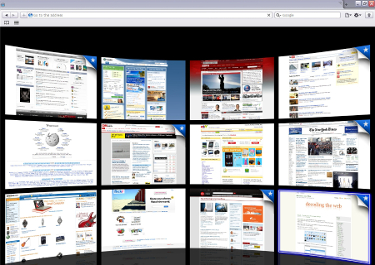
• Check if your internet speed is normal (test your speed by accessing Speedtest.net)
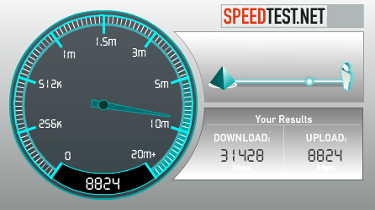
NOTE: VoIP is based entirely on how well your internet connection works. Issues indicated above or issues such as No Connection, Slow Internet Connectivity, Disconnections etc. You need to report the issue to your ISP.
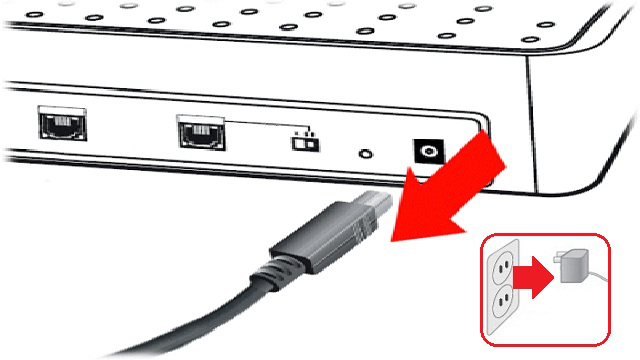
NOTE: Do this next step if there are no issues with your internet connection. This will help refresh your network to make it more efficient and 90% of VoIP related issues are resolved by doing this step.
RELATED LINKS (11 RESULTS): Support
REMINDER: You can also download the attached PDF version of this tutorial.