To resolve or diagnose your issue please follow the troubleshooting steps provided below:
• Go to https://my.gridare.com/

• Log in using your Account ID: e.g. G12345 & the password sent to you by Gridare (which you can see from the Gridare Welcome Email)
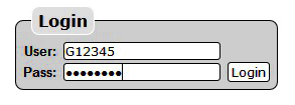
• Check Credit Balance located on the upper right side of your account

NOTE: Please follow the steps on the links provided if balance is negative; Top Up Account or Setup Automatic Top Up.
• Check if you can access different websites properly
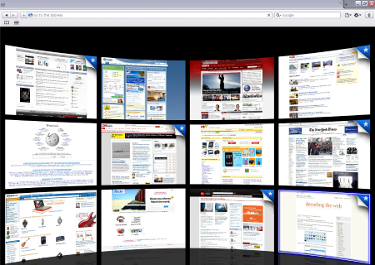
• Check if your internet speed is normal (test your speed by accessing Speedtest.net)
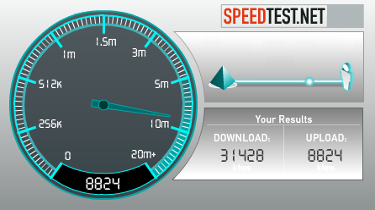
NOTE: VoIP is based entirely on how well your internet connection works. Issues indicated above or issues such as No Connection, Slow Internet Connectivity, Disconnections etc. You need to report the issue to your ISP.
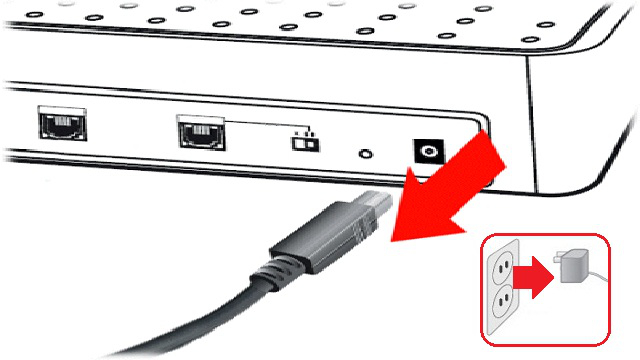
NOTE: Do this next step if there are no issues with your internet connection. This will help refresh your network to make it more efficient and 90% of VoIP related issues are resolved by doing this step.
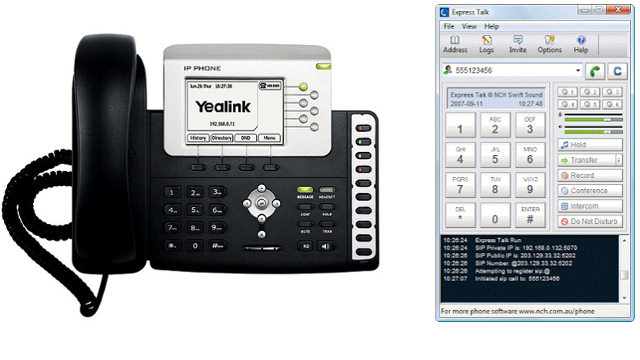
• IP Phone - to ensure proper configuration click the link for Yealink Setup and if you need to do a factory reset; you can also click the link for Yealink Factory Reset.
• Softphone - to ensure proper configuration click the link for NCH Express Talk Setup or X-Lite Setup.
NOTE: This is an additional step to ensure that you have the correct settings on your VoIP Telephony Devices because there are some instances that settings maybe erased or incorrect.
RELATED LINKS (11 RESULTS): Support
REMINDER: You can also download the attached PDF version of this tutorial.